The OS Admin Panel is a digital platform that allows you to store, manage, structure and maintain your content on OS digital products. For example, route collections that are shown in OS Maps.
Manage your OS Consumer Partnership account and content
About the OS Admin Panel
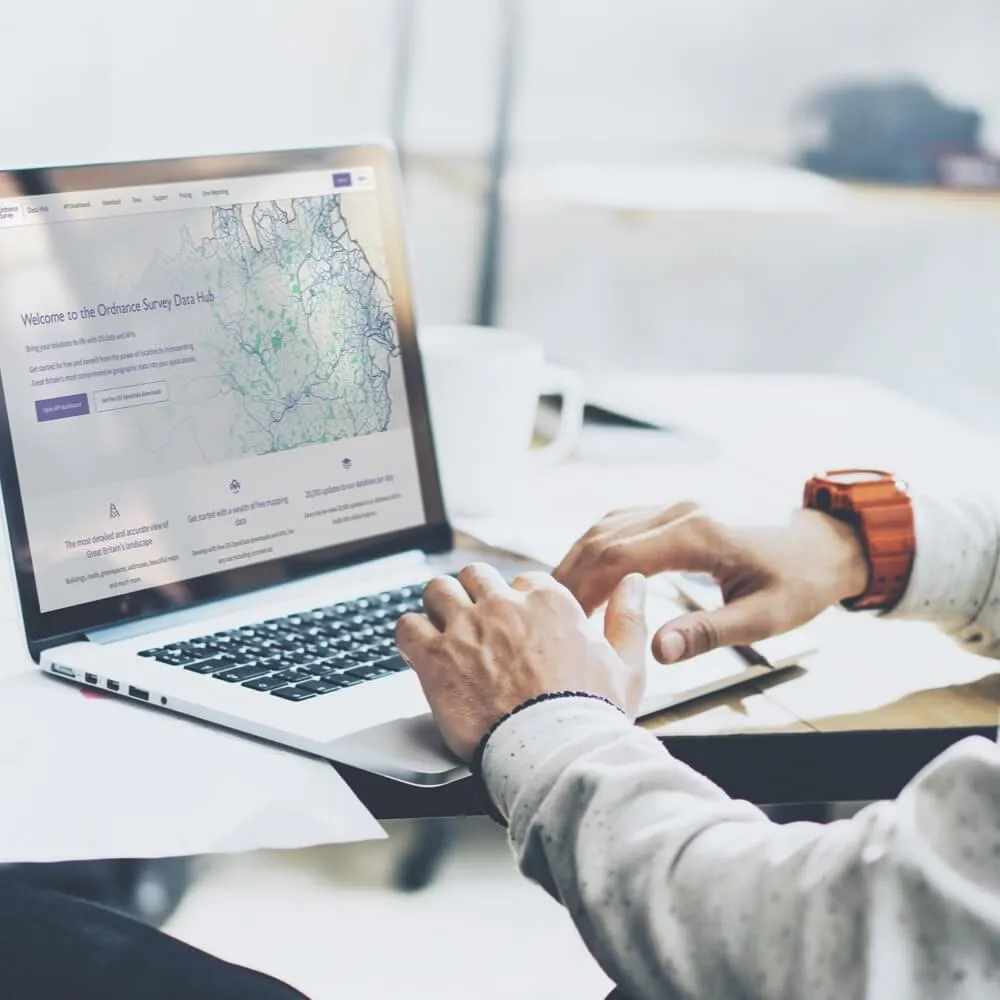
The OS Admin Panel can be accessed across all your devices via an internet portal, it does not require the download of any software.
Manage your account in the OS Admin Panel
Benefits and features
What are the benefits of using the OS Admin Panel?
Manage your brand visibility, identity and messaging across our digital products
Build, manage and test your routes before making them publicly available for OS Maps users
Add descriptions to your routes and include direct links to your products and services
Sort, filter, make bulk changes to routes and inspect route analytics
Seamlessly links to OS Maps web and app via single account login.
How to register an account
If your application to become an OS Recommended Route provider is successful you will be assigned an account manager in the OS Consumer Partnerships team and they will trigger an invitation email for you to register an account with the OS Admin Panel.
When you have received the invitation, follow the steps in the email, which are also outlined below:
- Visit the OS Admin Panel
-
Click the “Create your account” button to register for an account
-
Complete the form with your registration details.
Please ensure that you use your organisational or business email account to avoid any personal routes being associated with your organisation in OS Maps.
Your account will be allocated to your organisation (this may take up to 5 working days) and you will then be able to access the OS Admin Panel.
When you login, you will be taken to the dashboard landing page. On your first visit, please check the details and logo for your organisation in the ‘My Organisation’ tab. These details will appear alongside every route you make public on OS Maps. Please amend as necessary.
If you have any issues setting up an account or accessing the Admin Panel, then please email partnerships@os.uk and one of the team will get back to you as soon as possible.
Further guidance on the OS Admin Panel
See below for further information on some of the features and use of our Admin Panel.
Does everyone in my organisation have the same level of access?
There are two levels of user access within the Admin Panel; 'Admin User' and 'User', so you can arrange different levels of access for content managers and contributors within your organisation:
Title | Organisation Admin User | Organisation User |
Permissions | Full access on the Admin Panel, including:
| Can view but not amend organisation information. Cannot add, delete or invite other users. Can upload organisational content (eg routes). |
Please note: Admin Panel accounts inactive for one year will be deactivated.
What will I see when I log in?
When you log in to the Admin Panel, you will see your Dashboard, with two main sections - Accounts and Content.
Accounts
The Accounts section has information about Users and Organisations.
Users:
This option will only be accessible if you are an Organisational Admin User. It enables you to see all your organisation’s users, edit content that they have created, and deactivate users from your organisation if required. To deactivate a user, click on the pencil icon next to their account and select ‘Deactivate’. You cannot change any other Users’ information.
Organisations:
As an Organisational Admin User you are able to edit your organisations' details.
If you are an Organisation User, you will only be able to view the information about your Organisation. If you need to make any changes, please contact your Organisational Admin User.
Content
This section covers the content you have in the OS Maps ecosystem, currently routes and route information, but may extend to other elements in the future. Some organisations will have ‘Tours’ available where they can manage their previous content associated with our now dormant ‘Secret Stories’ project.
Routes:
Here you can upload, edit and view your routes.
Note: when are creating routes and are logged into both Admin Panel and OS Maps simultaneously, please check that you are logged in using your organisation details on both platforms. Simultaneous login to OS Maps with a personal account will result in upload errors occurring.
How do I add my organisations routes?
Uploading a route:
To upload a route, click ‘Add New’. Here you can either drag & drop your GPX or KML file or click ‘Choose files’ to select the file from your computer.
You will receive a notification that your route has been successfully uploaded and this will now be located within your ‘Routes list’.
Editing your routes:
To edit your route name or description, click on ‘Open’ in the routes section.
Locate your route within the routes list, and click on the pencil icon to the right of the route details. Here you can edit your route name, type, difficulty and description. Click ‘Save’ once complete.
Read the definitions of the difficulty levels for various activities. The levels are based on technical skill required to complete the route, not the fitness of the participant.
Viewing your routes:
To view your route in OS Maps, within the routes list, locate your route and select the map icon to the right of the route details. This will redirect you to your route within OS Maps.
Need help using OS Maps?
If you need additional guidance on using OS Maps, please our dedicated support pages.
